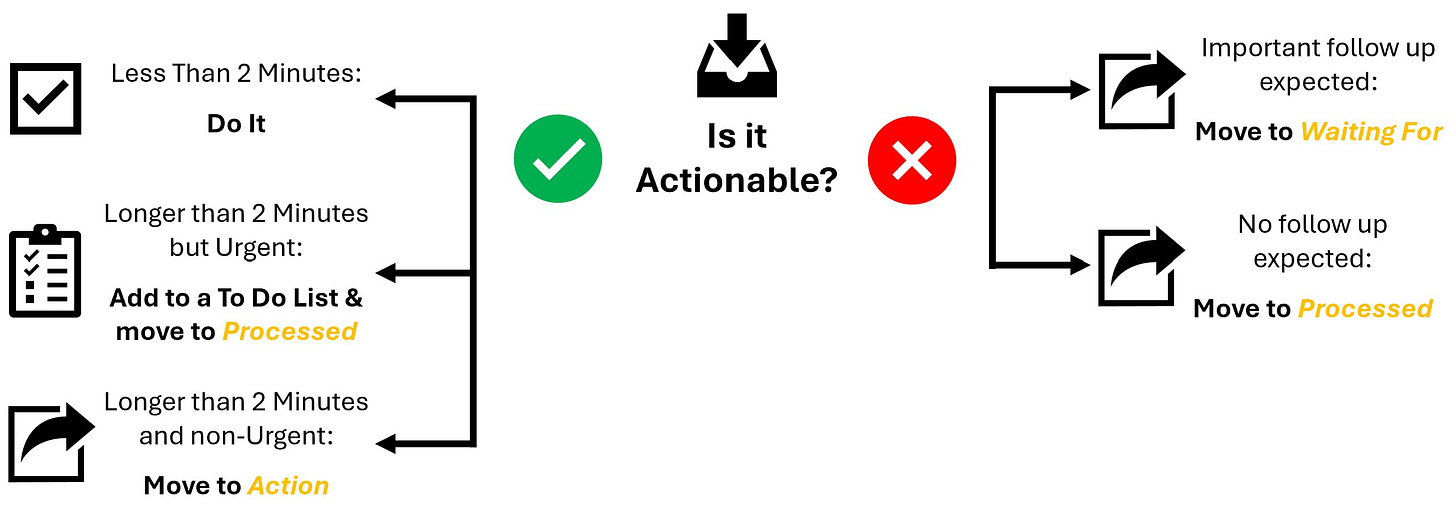Tame Your Inbox: The Only 3 Folders You Need for Email Sanity
Quit repeatedly touching the same email over and over again by immediately sorting it into one of these 3 folders.
Quick Hit
Email is a ubiquitous source of stress and decision fatigue for most of us. That stress is created, not just from the total volume of emails we receive each day, but also from dealing with the same email over and over again. Learning to reduce the number of times you process the same email is a powerful way to reduce those negative side effects. You can reduce the number of times you touch the same email by using 3 simple folders to organize your emails: Action, Processed, and Waiting For.
3 Folders to Get Your Inbox Under Control
For most of us, e-mail is a daily source of stress. We receive too many, and perhaps we send too many. We despise how consistently emails pile up in our inboxes, and yet worry when we go too long without receiving one (is my email messed up?). We struggle to sift through the many unimportant emails to find the critical few that matter. Even on vacation, we dread getting back into our inbox when we return to work.
The stress and exhaustion from e-mail would be bad enough if we only touched each e-mail once. Unfortunately, some studies show that on average, we touch the same email up to 7 times. Yes, every single email gets touched 7 times. If you receive 200 emails a day, you are dealing with them 1,400 separate times. Dealing with the same e-mail repeatedly not only causes stress, it is also a huge driver of decision fatigue. Especially when we are making the same decision on the same email over and over again.
Leaving all your emails in your Inbox is a major reason for the high number of touches. Just think about your physical mailbox. Would you ever open your mailbox, flip through your mail, and then put it back in the mailbox day after day? Eventually, you would need to look for an older piece of mail, and you would find yourself shuffling through all the items you've already looked at to find the one piece of mail you need at that moment. It doesn't make sense to store mail in your physical inbox. For the same reason, it doesn't make sense to store mail in your digital inbox either.
I've found that using these 3 folders will drastically reduce the number of times you touch the same email: Action, Processed, and Waiting For.
Why these 3 folders?
"Make things as simple as possible, but no simpler." -Albert Einstein
I've been trying to improve how I handle email for over a decade, and I've yet to find an effective process with fewer than these three folders. For those of you familiar with David Allen's Getting Things Done Methodology (GTD), you may recognize these three folders as a riff on his inbox processing decision tree. If so, you would be exactly right. Over the years, I've adapted my inbox to quickly implement the GTD decision tree every time I receive an email.
Inbox Workflow
Let me show you how this works when you first open an email:
Step 1: Ask if this e-mail is actionable.
If yes, and it can be done in less than 2 minutes, do it! Nobody can argue with David Allen's two-minute rule.
If yes, and it can't be done in less than 2 minutes and it's not urgent, move it to the Action folder.
If yes, and it's urgent but can't be done in less than 2 minutes, create a reminder in some trusted system outside of your e-mail system (more on this in future blog posts!), and then move to your Processed folder.
If no, then . . .
Step 2: Ask if there is follow-up expected from someone else to this e-mail that you want to ensure happens.
If yes, move to your Waiting For folder.
If no, move to your Processed folder.
Going through this quick workflow when I receive an email takes a few seconds, but it gets the email immediately out of my Inbox. I no longer have to rethink what I need to do with that email the next time I’m looking at my Inbox.
Now, let's look at how I interact with each folder throughout the week:
Action:
For me, I've found it beneficial to have two distinct modes of work when dealing with email. Processing mode and Do the Damn Thing (DTD) mode. Processing is when I am just trying to get through my inbox as quickly as possible to deal with emails I haven't touched yet. DTD mode, learned from the Asian Efficiency Podcast, is when I'm going to take the time to work through my Action folder and Do the Damn Thing. The most common things that end up in my Actions folder are:
Reports I need to review
Non-urgent tasks I need to complete at some point
Lengthy e-mails I didn't have time to sit and work through when I first opened the e-mail
Depending on what my day looks like, I may work through my Action folder a couple of times or not at all. When I do go through my Action folder, I may not get through all of it, depending on how much time I have. That's okay! As long as you consistently work through the Action folder throughout the week, you will be able to keep up. You may also find that something that started as Actionable may no longer be Actionable when you get back to it after a few days. YESSS!
Just remember, once you've completed the Action, move the email to your Processed folder.
Waiting For:
We all get CC'd on email threads with multiple back-and-forth messages. UGH! Not all threads are worth seeing through to the end. However, there are always the occasional e-mails you get CC'd on that are important enough for you to make sure the appropriate follow-up is completed. Those are the emails I move to my Waiting For folder. As a leader, I get CC'd on emails from my team to functional support partners and vice versa. The Waiting For folder is a great way for me to ensure my team and our functional support partners are staying on top of important requests.
I usually look at my Waiting For folder a couple of times a week. If the necessary response has been received, I move the email to Processed. If there hasn't been a response, I may let it sit for a few more days or send a gentle nudge to the person or team who needs to respond to the e-mail.
*PRO TIP: I created an Outlook rule that automatically moves any email I send with my name in the CC field to my Waiting For folder. The Waiting For folder has now become a way for me to keep track of responses I need to my sent e-mails, as well.
Processed:
In the end, all my emails end up here. If you are used to keeping all your e-mails in your Inbox, then having all your e-mails in a Processed folder isn't very different. If you are a power user who has different e-mail folders for individuals, topics, projects, themes, etc., you probably cringe at the idea of throwing all your e-mails into one giant folder. In my experience, whether using Google or Outlook, the Search features are powerful enough to allow me to find nearly any email I'm looking for. And I don’t have to decide which folder to store the email in or remember which folder I put it in when trying to find it.
The most practical benefit of using these 3 folders to manage email is that you can process your email on your mobile device just as easily as you can in front of your computer. Any mobile app you use allows you to quickly move an email from your Inbox to a different folder in just a few taps. Now, doom-scrolling through your e-mail can be productive!
How has it worked for me?
In my experience, the benefits of having a simple system to process e-mails has more benefits than just the time savings from reduced touches. It gives me great peace of mind knowing I can consistently manage the massive amounts of emails I receive. It also gives me confidence that I won't miss out on an important email because it gets lost in the hundreds of non-important emails I receive daily.
Less time. Few decisions. Reduced stress. As the leadership savant Michael Scott would say: 'It’s a win-win-win'.
Get Involved
Have your Inbox tamed already? Share how you do it.
Know someone who is constantly overwhelmed with their Inbox? Share this post.
Want more actionable insights to help you achieve more with less stress? Subscribe.